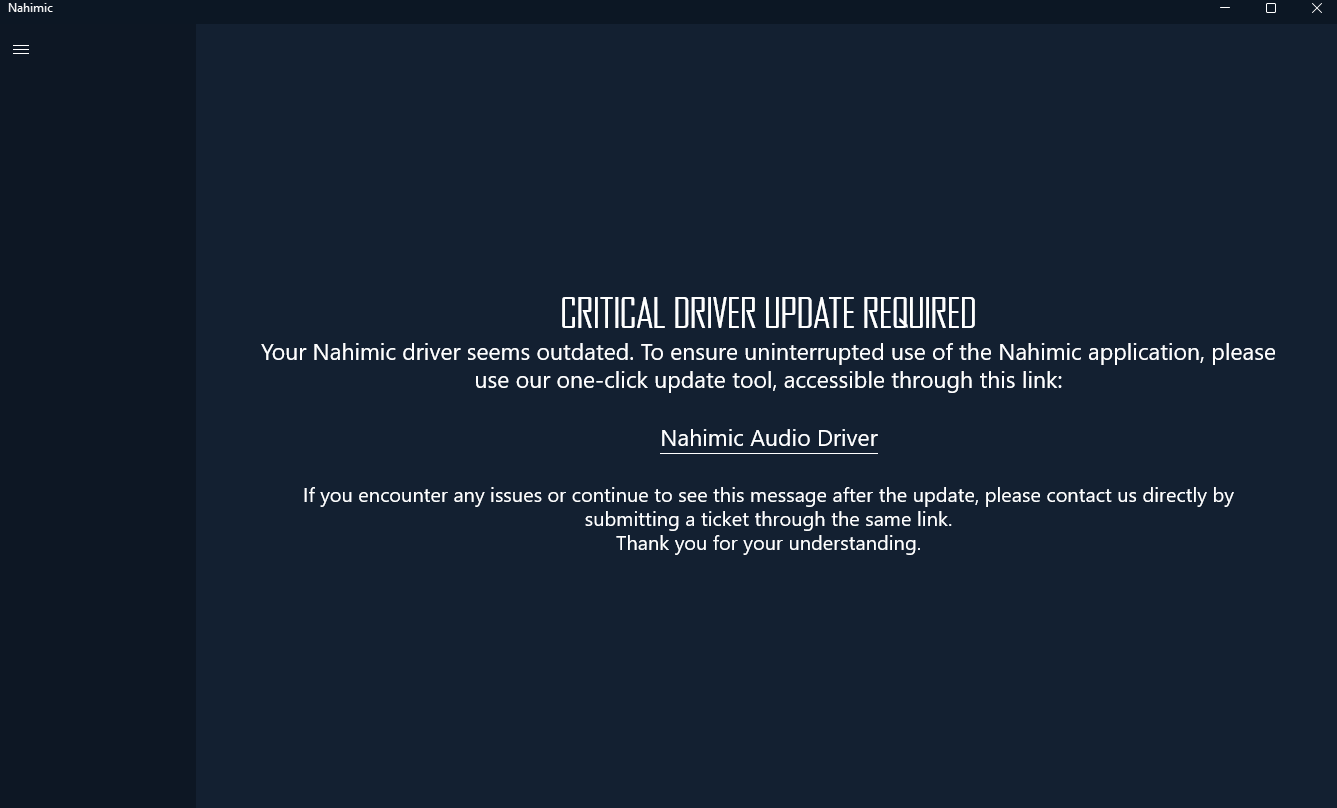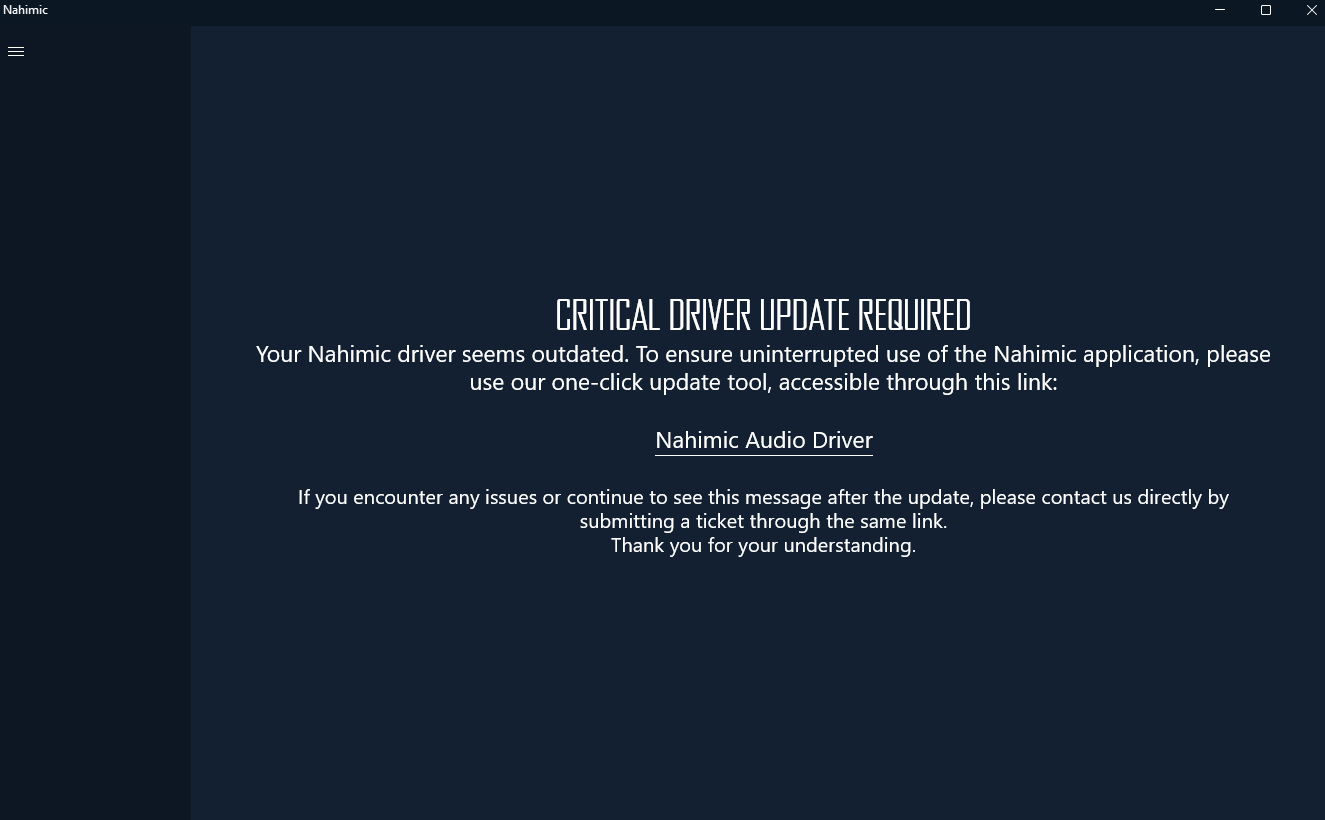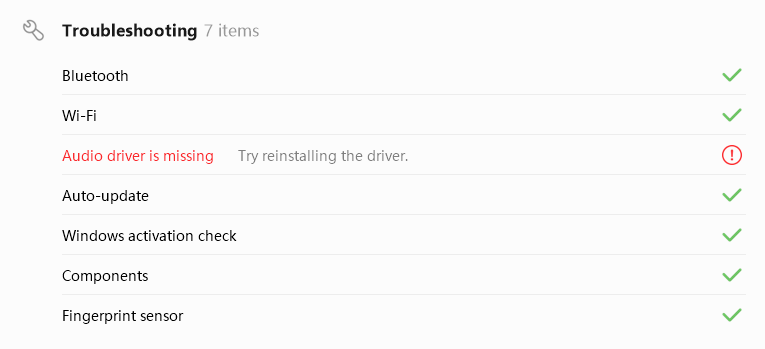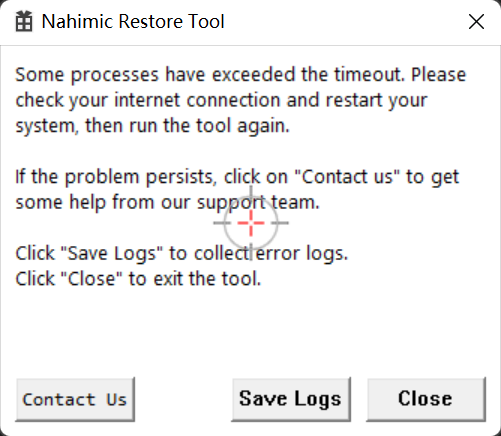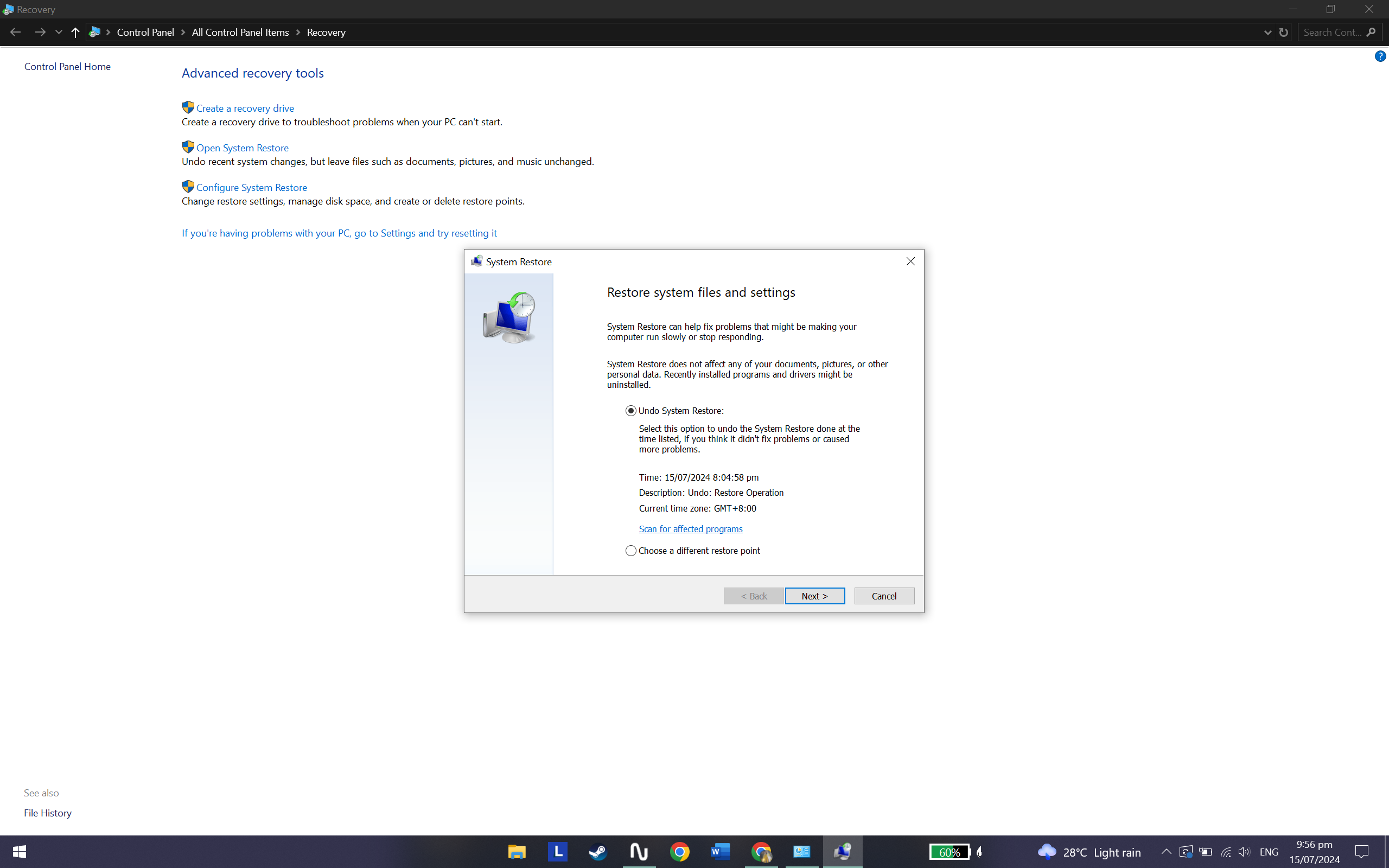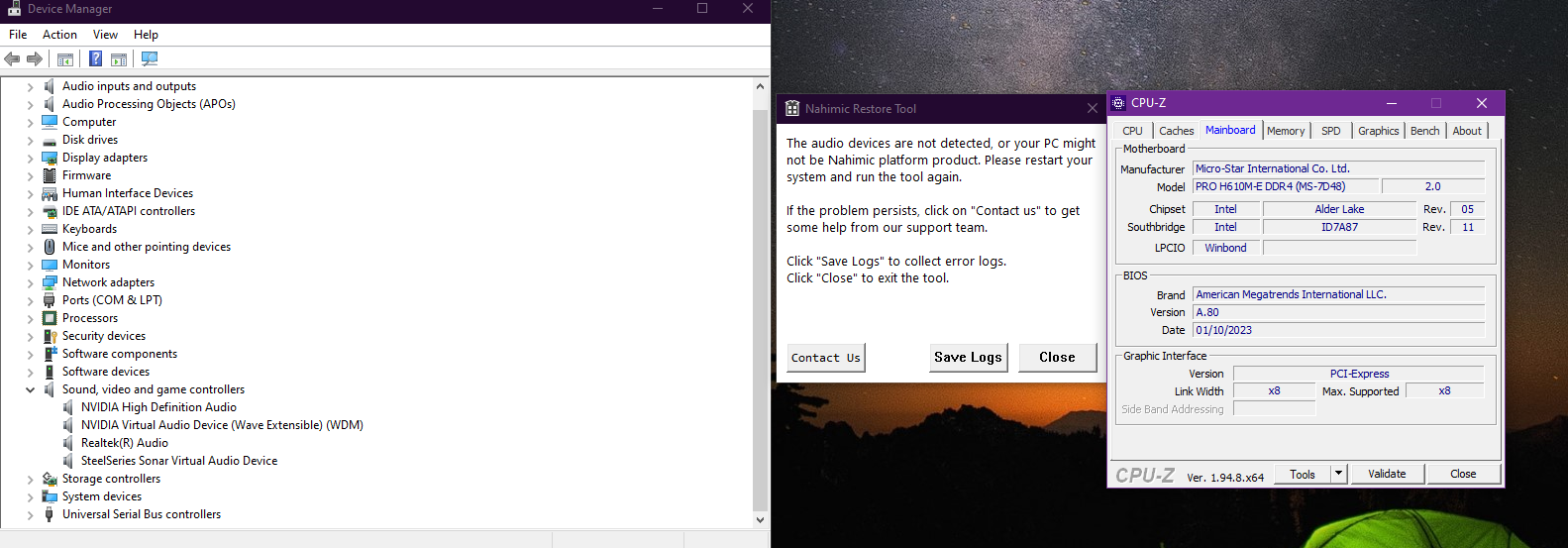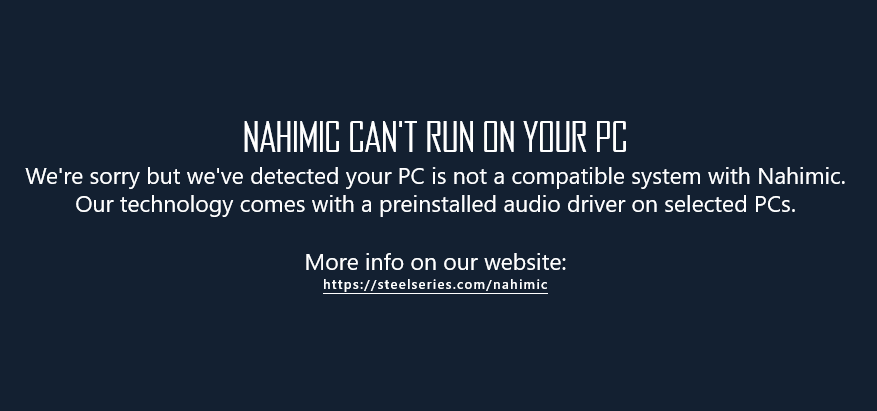[UPDATED] How to recover Nahimic with one-click!
After a Windows update or an unexpected malfunction, Nahimic might fail to initialize properly and the following message could appear "Nahimic has failed to initialize".
If you're experiencing any problem with Nahimic, you can try to recover Nahimic full functionality by using the attached Nahimic automatic restore tool.
You simply has to download and launch the tool with one click and it will process to detect your hardware, check your system updates, clean and install everything needed to get Nahimic working again.
It is as simple as that! In case you're still experiencing any problem do not hesitate to contact us directly by submitting a new ticket. We'll be pleased to help you.
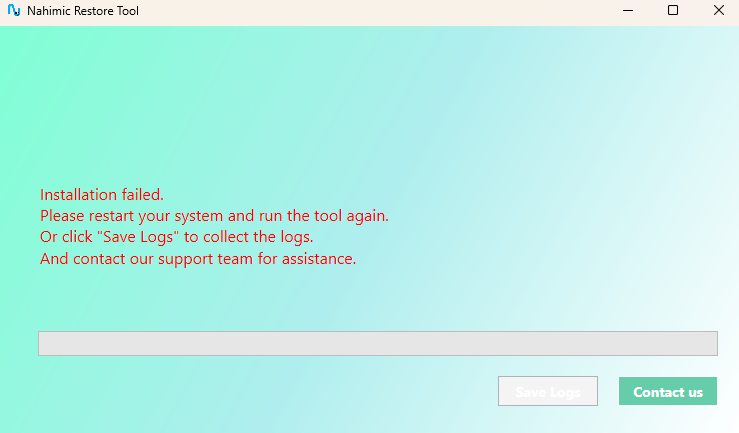
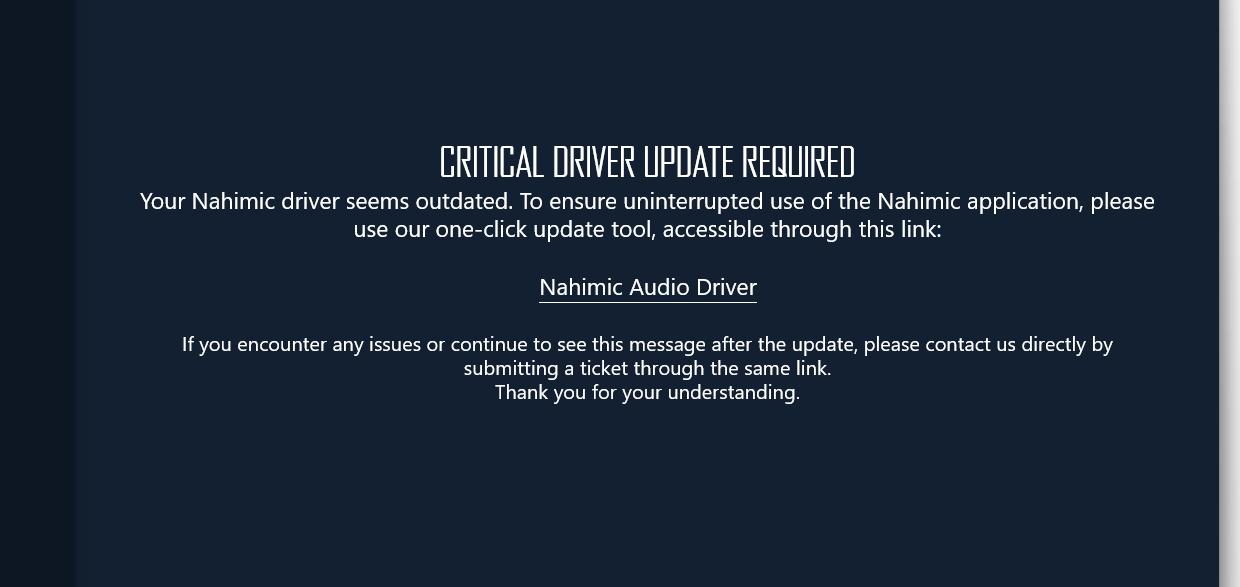
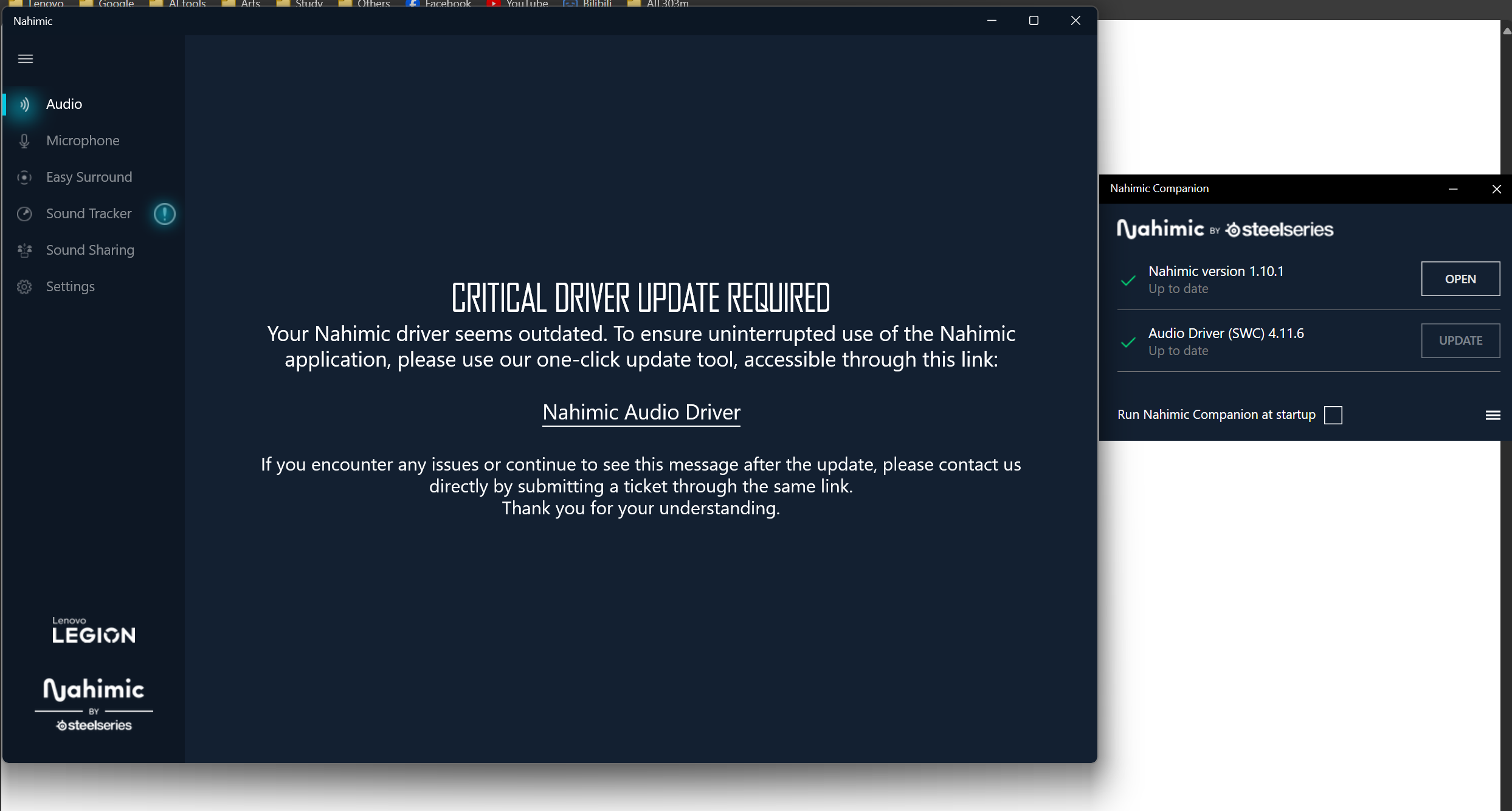
.png)
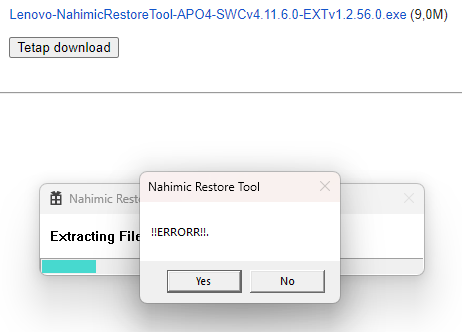
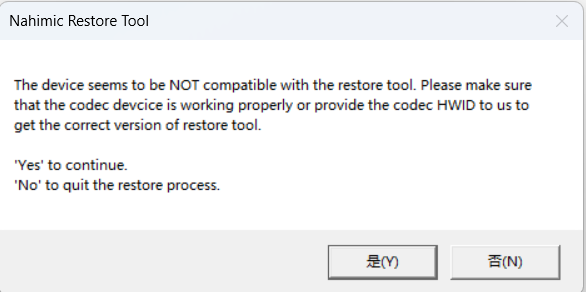
.png)